Note: Data Exports & Sync is only available for accounts with Business Plan.
Export & Sync to Google Sheet
Step 1: Create a sheet
- Create a new sheet (click: https://sheet.new)
- Invite
sheet-bot@blackmagic-so.iam.gserviceaccount.comas an Editor.
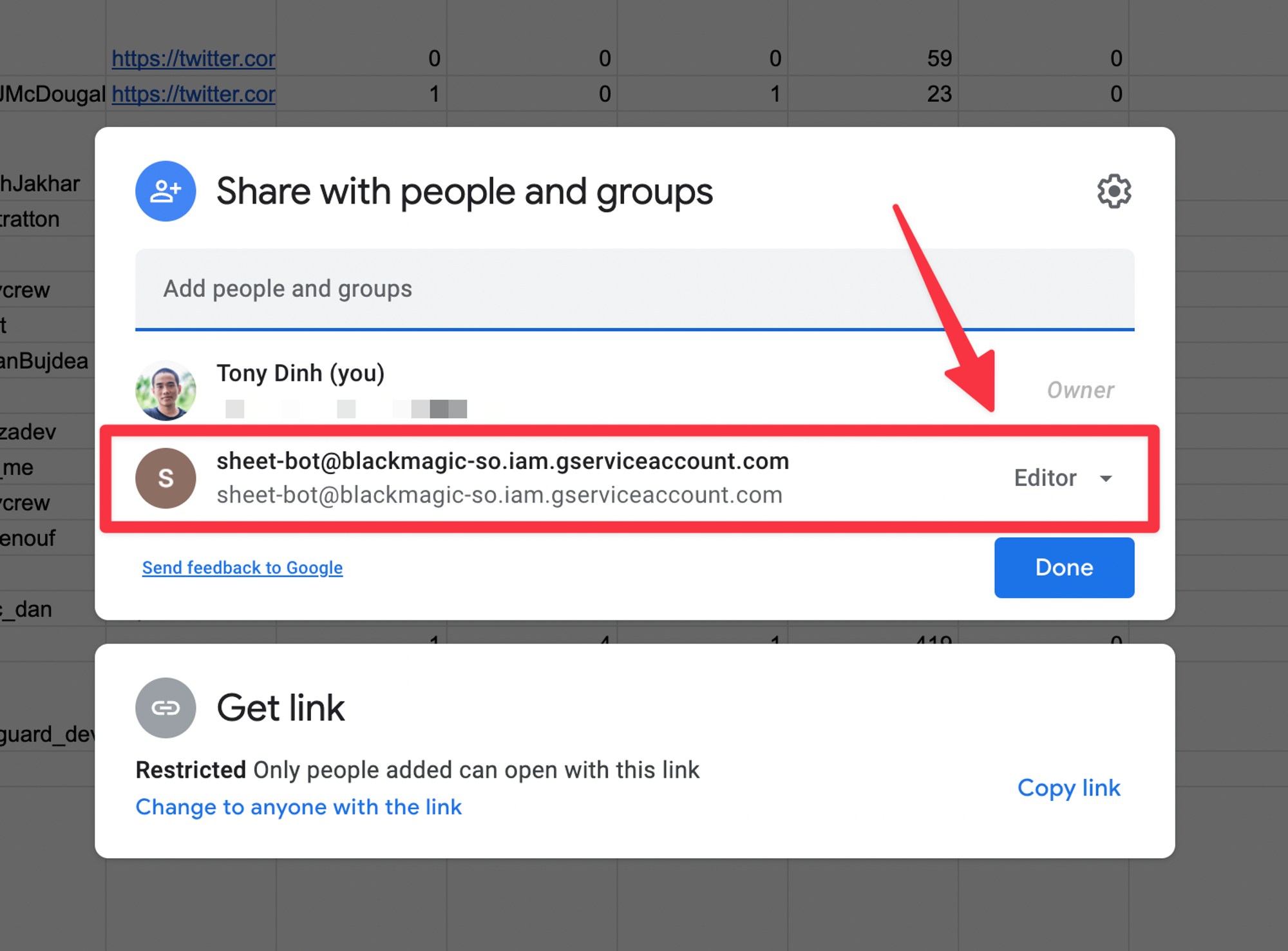
Step 2: Enable Data Sync
- Click the Google Sheet Sync task.
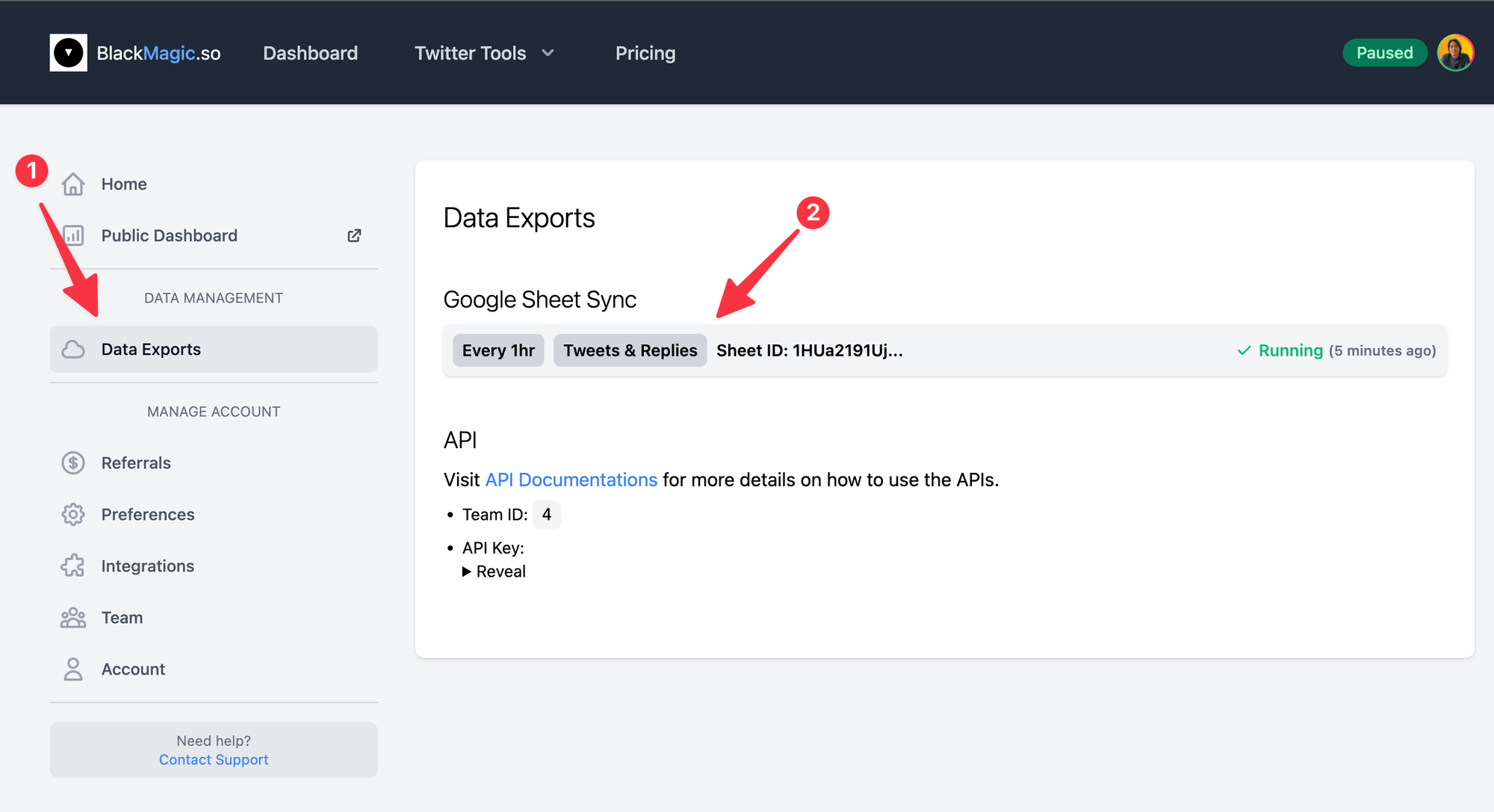
- Enable the export task
- Enter the spreadsheet URL
- Click “Test” to see if the setup is working.
- Click “Run Now”, then wait for it to complete.
- Verify that the data looks good in the sheet.
- Click Close.
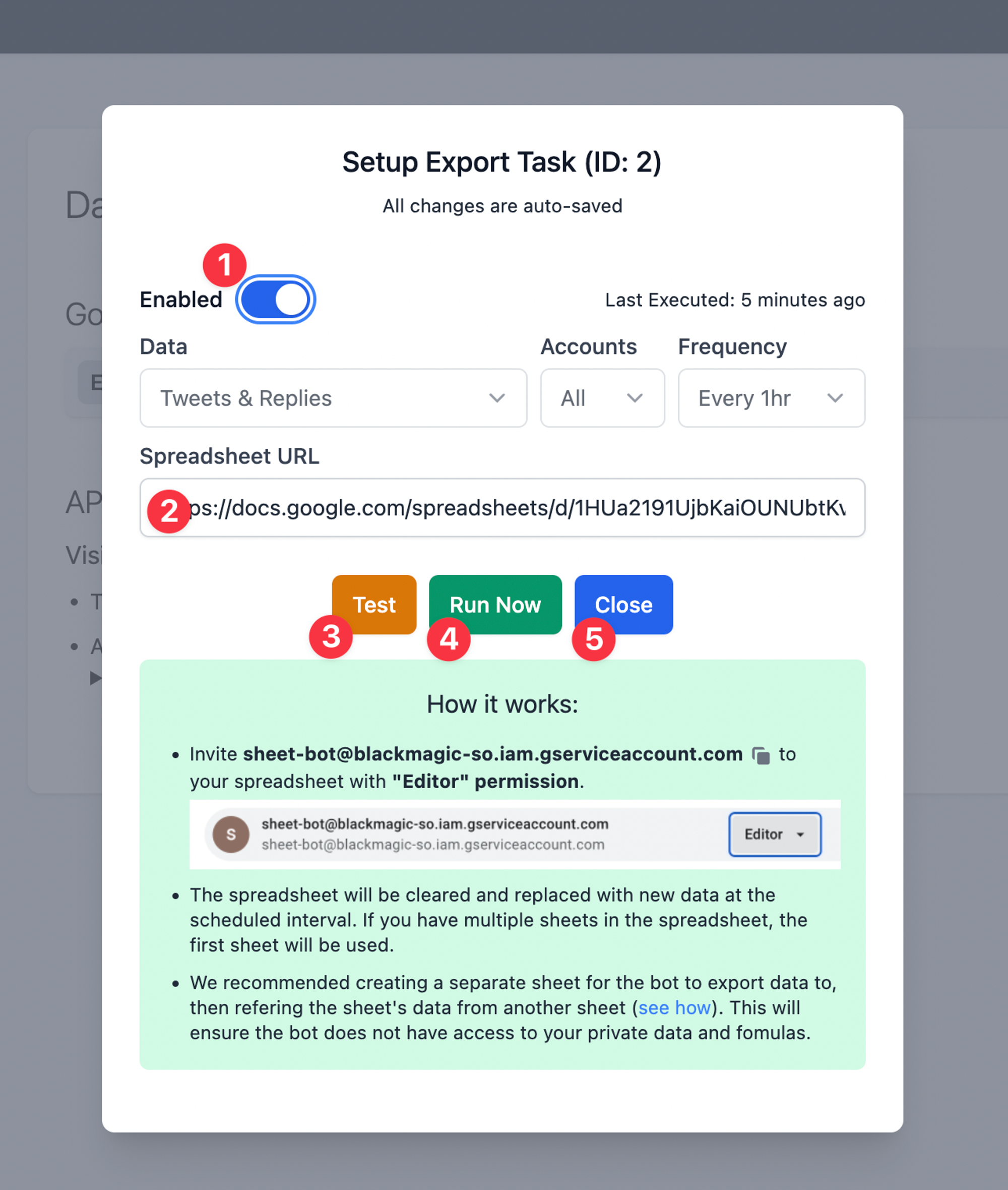
From now, the task will run every 1 hour.
Example output
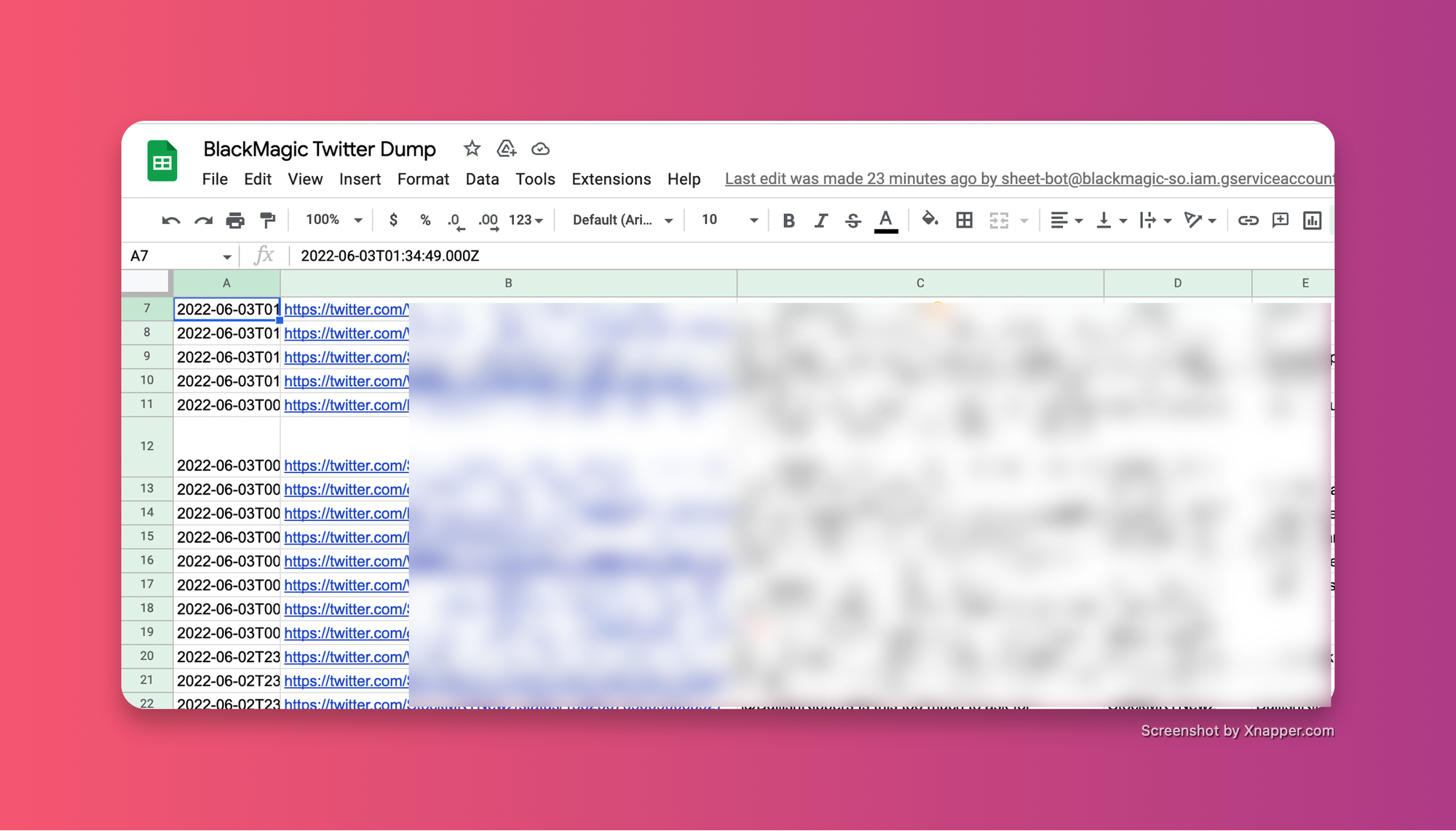
Export raw JSON/CSV with API
Use these URLs:
- JSON:
https://api.blackmagic.so/data/teams/{TEAM_ID}/tweets?key={API_KEY}&format=json
- CSV:
https://api.blackmagic.so/data/teams/{TEAM_ID}/tweets?key={API_KEY}&format=csv
Your {TEAM_ID} and {API_KEY} can be found in https://blackmagic.so/dashboard/exports
Visit API Documentations for more details on how to use the APIs.
